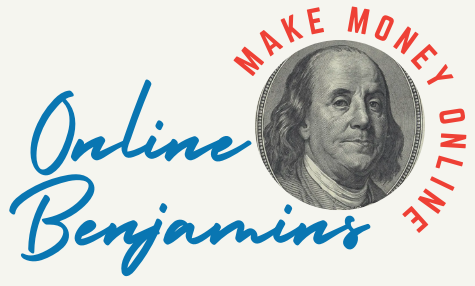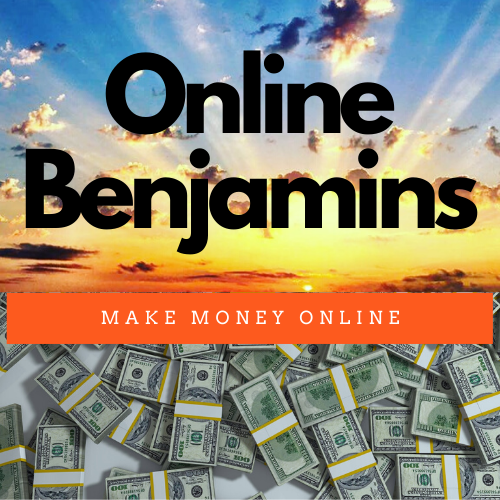Setting up a home office usually turns into a long-haul commitment spent in front of a computer screen. It didn’t take long for me to realize just how uncomfortable a standard keyboard could be. Aching wrists and stiff hands became too common. Through trial and error, I discovered that changing over to an ergonomic keyboard made a world of difference for both comfort and productivity.
QUICK LOOK: – My top 5 choices for Ergonomic Keyboards
- Logitech Ergo K860: A wireless keyboard with a gentle curve and a plush wrist rest. The build quality is rock-solid, and getting used to the layout was faster than I expected. Plus, it works seamlessly on both Windows and Mac.
- Kinesis Freestyle2: This split-design keyboard is hugely customizable. You can set each half as far away as you like, and the adjustable angles made it easy to tailor to my unique desk setup.
- Microsoft Surface Ergonomic Keyboard: With its subtly curved keyframe and comfortable built-in palm rest, this keyboard offers a soft-touch finish that feels great during long stretches of typing. It’s also a visual match if you’re using other Surface devices.
- Kinesis Freestyle Edge RGB: If you want something with mechanical switches and a splash of color, this model is a hit. Flexibility and durability come together here, whether for gaming or everyday typing.
- Goldtouch Go! 2 Mobile Keyboard: If portability is a must, this split keyboard folds for easy travel. Adjustable angles provide personalized comfort, making it a favorite for anyone bouncing between locations.
Understanding Ergonomic Keyboards and Why They Matter
Ergonomic keyboards are built to reduce discomfort and strain in your wrists, hands, and arms. With traditional keyboards, you’re forced to keep your hands in a flat, cramped position. This can lead to fatigue and even injuries like carpal tunnel syndrome over time.
A keyboard with a split layout and carefully angled keys helps your hands fall into a more natural typing posture. I started paying attention to this whenever I set up a new workspace, and it’s made a noticeable difference.
Many people focus on getting the perfect chair or monitor height, but keyboard design is often overlooked. Even small tweaks like curved or angled keycaps can hugely influence how comfortable you feel during marathons of typing. I stumbled upon the fact that investing in an ergonomic keyboard was a simple and practical way to relieve daily strain.
Key Features of Ergonomic Keyboards
Not every ergonomic keyboard is created equal. There are different models tailored to various needs and preferences. Here’s an overview of the key features I look for and why they matter:
- Split Layout: These keyboards separate the left and right sections, letting your hands rest at shoulder-width. This helps take the pressure off your wrists and shoulders. Longer workdays felt a lot less taxing once I tried this setup.
- Curved or Angled Keycaps: Key shapes that match the natural curve of your fingers encourage a healthier hand position. When I first gave this a shot, typing felt less stiff and much easier.
- Adjustable Height and Tilt: Some keyboards give you the freedom to raise or tilt each section individually. Tweaking these settings lets me get my hands and wrists into the perfect position.
- Wrist Rests: A cushioned wrist rest, whether built-in or attached, eases the load on your wrists. After typing without one, I couldn’t go back to a keyboard without a soft spot for my wrists to relax.
- Low Profile Keys: Keyboards with shorter keys keep your wrists straighter. My hands felt less tired by the end of the day after I made this switch.
When shopping, I always pay close attention to what feels right—some folks are diehard fans of mechanical switches, while others prefer a gentler, softer touch. Think about key spacing, wireless features, and whether the keyboard will play nicely with your operating system.
The Benefits: Why an Ergonomic Keyboard Makes a Difference
Switching to an ergonomic keyboard brought several upsides I wish I’d known about from the start. Reduced discomfort was the biggest win for me. My wrists stopped aching, my shoulders loosened up, and typing became much less of a chore. Here are a few improvements I spotted:
- Less Strain: My hands and arms felt better overall. The ergonomic layout kept my joints in more natural angles.
- Better Posture: The wider, split design encouraged me to sit up straight. Over time, this paid off with real improvements in my posture during long work sessions.
- Greater Comfort: Comfortable typing lets me keep my focus on work, not on physical discomfort or tired hands.
- Potential for Greater Productivity: After I got used to the feel, I could type for longer stretches without my hands wearing out, which helped me meet deadlines and finish projects faster.
My Top Picks of Ergonomic Keyboards for Home Offices
In my search for the right keyboard, I looked for a blend of comfort, useful features, and a reasonable price. Here are a few popular picks that earn rave reviews from folks working remotely:

Logitech Ergo K860:
A wireless keyboard with a gentle curve and a plush wrist rest. The build quality is rock-solid, and getting used to the layout was faster than I expected. Plus, it works seamlessly on both Windows and Mac.

Kinesis Freestyle2:
This split-design keyboard is hugely customizable. You can set each half as far away as you like, and the adjustable angles made it easy to tailor to my unique desk setup.

Microsoft Surface Ergonomic Keyboard:
With its subtly curved keyframe and comfortable built-in palm rest, this keyboard offers a soft-touch finish that feels great during long stretches of typing. It’s also a visual match if you’re using other Surface devices.

Kinesis Freestyle Edge RGB:
If you want something with mechanical switches and a splash of color, this model is a hit. Flexibility and durability come together here, whether for gaming or everyday typing.

Goldtouch Go! 2 Mobile Keyboard:
If portability is a must, this split keyboard folds for easy travel. Adjustable angles provide personalized comfort, making it a favorite for anyone bouncing between locations.
Other brands have similar offerings, and I found trying a few different models helpful before landing on one that best fit my day-to-day needs.
How to Pick the Right Ergonomic Keyboard for Your Needs
Choosing between a mountain of options can be tricky. I ask myself a few questions before settling on a keyboard:
- What matters most to me—wrist support, portability, or quick typing? Tackling the primary issue made my decision easier.
- Do I like a big, full-size keyboard or a more compact style? Some like using a number pad, but others crave a streamlined desk.
- How much am I comfortable spending? You can find decent ergonomic options in nearly every price bracket.
- Am I looking for wired or wireless? Wireless keyboards cut cord clutter, but you’ll need to deal with batteries or charging.
- Is operating system compatibility important? Double-check that the keyboard will smoothly connect to your PC, Mac, or tablet.
I suggest reading user reviews and checking in on return policies, just in case you want to test a keyboard for a couple of weeks before locking in your decision.
Common Problems and How to Avoid Them
Don’t be surprised if an ergonomic keyboard takes some getting used to. My typing speed slipped at first, and I ran into more typos than usual. Daily practice rebuilt my muscle memory, and a couple of weeks later, it all felt natural. Here are a few tips from my transition:
- Adjustment Period: Feeling awkward at the start is normal. I began with short bursts, gradually building up my time on the new keyboard.
- Desk Setup: Place the keyboard at a comfortable height and angle. Keeping elbows at ninety degrees and wrists straight helped me feel good after long stretches.
- Shortcut Differences: Layout changes can move your favorite keys. I spent a little time hunting down where shortcuts were, which saved me some headaches.
Advanced Tips for Getting the Most From Your Ergonomic Keyboard
Finding the right keyboard is just the beginning. Here are a few workspace adjustments that made a difference for me:
Pair with an Ergonomic Mouse: Combining my keyboard with an ergonomic mouse cut down on repetitive strain and kept my entire setup feeling balanced.
Move and Rest Often: Good gear only goes so far. I stick to the 20-20-20 rule: every 20 minutes, I look at something 20 feet away for 20 seconds. It’s a tiny habit that pays off big in comfort.
Remap Keys and Set Up Shortcuts: Many ergonomic keyboards let you remap keys or create custom shortcuts. I built shortcuts for my most-used apps, cutting out extra clicks from my routine and getting more done faster.
Frequently Asked Questions on Ergonomic Keyboards
I often get questions about what it’s like to switch to an ergonomic keyboard. Here are some popular ones, with my experience folded in:
Will an ergonomic keyboard help if I only type a bit each day?
Even during light use, more support and proper alignment keep aches at bay. Over the months, the little improvements add up, especially during busy seasons.
Is it tough to adjust to an ergonomic keyboard?
I had to slow down at first, but after about a week, the new layout felt right. The time it takes varies; stick with it, and your hands will adapt.
What’s the main difference between split and curved keyboards?
Split keyboards let you move each section independently, which can fit your style perfectly. Curved models are fixed in shape, but still guide your hands to better spots. I like split keyboards for flexibility, but I can see why curved ones are great, too.
Will an ergonomic keyboard help with existing wrist pain?
For me, making the switch eased most of my wrist issues. Of course, if you have frequent or serious pain, check in with your doctor for advice tailored to your situation.
Getting Started With an Ergonomic Keyboard At Home
Changing up your keyboard doesn’t need to be complicated. Start by picking a model that fits your needs. Be patient with yourself while adjusting, and match your keyboard with an ergonomic chair and a monitor set at eye level.
Put together a setup that lets you work comfortably and efficiently at home. Over time, you’ll likely find your workflow improves and nagging aches are history. For me, going back to a regular keyboard just isn’t an option anymore.
Check Out Our Most Recent Articles:
- Using Webinars For Educational And Promotional Purposes

- How To Create Inclusive Content For A Global Audience

- 15 Tips for Navigating The Era Of Data-Driven Content

- The Growing Importance Of Interactive Content

- The Rise Of Short-Form Content In Online Marketing

- Crafting Content For Niche Markets

Wishing You Much Success in setting up Your Home Office,
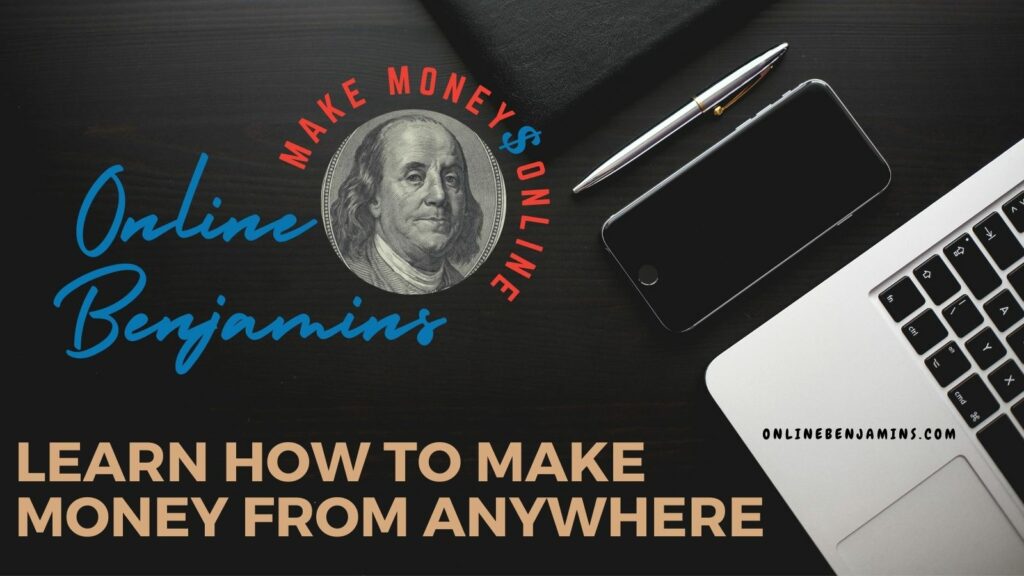
- onlinebenjamins.com
- thebeachangler.com
- thesinnerinthemirror.com
- Facebook: Online Benjamins
- Twitter: @onlinebenjamin1
- Instagram: dotcomdinero
- YouTube: Online Benjamins
Rex
P.S. If you have any questions or are unsure of anything, I am here, and I promise I will get back to you on all of your questions and comments. Just leave them below in the comment section. Follow me on Twitter: @onlinebenjamin1, Instagram: dotcomdinero, and Facebook: Online Benjamins.
Hi,
Thanks for stopping by and congratulations for taking the first steps to building your own online business. I’ve been in business both offline and online since 1997. I would consider it an honor to help you build your business. Father of 3, life long outdoorsman with an education in Genetics and Economics. This site is about cutting through the BS and finding the real opportunities in the online world. I look forward to working with you.