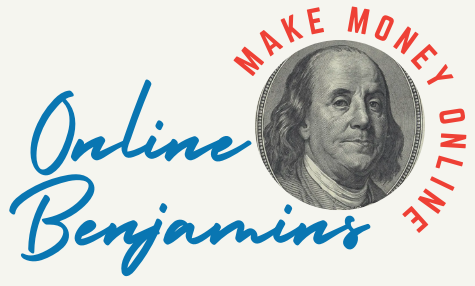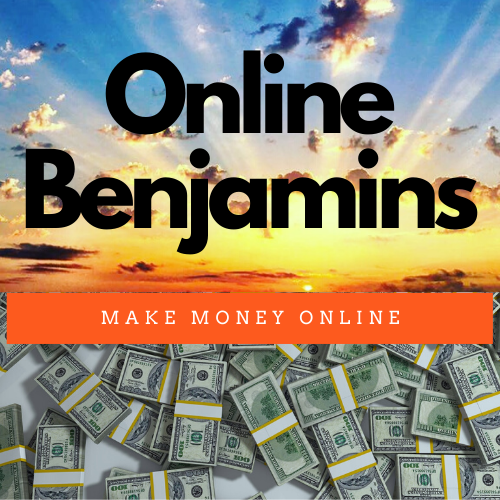Remote office work has reshaped how I think about productivity and teamwork. Designing an effective home office isn’t just about picking where to sit. To really keep things running smoothly, I put my focus on choosing the right mix of tech tools, software, and hardware.
QUICK LOOK: – Essential Tech and Software for Remote Office Work
Essential Hardware:
- Picking a computer that fits my daily tasks is super important. If I juggle a lot of multitasking or run demanding software, I pick a laptop or desktop with ample RAM and a modern processor. For day-to-day office work, even a midrange laptop usually gets it done just fine.
- Adding a second monitor really took my workflow up a notch. Two screens let me reference documents or join meetings without losing sight of my main work. This helps me avoid wasting time flipping between tabs and windows all day.
- The right keyboard and mouse also matter. Ergonomic options cost a bit more, but they keep my wrists and hands feeling good even during long typing stretches. An external mouse is much easier on my wrist compared to a laptop trackpad.
- Team calls and video meetings are standard parts of my week, so I use a good headset with a built-in mic. Clear audio helps prevent confusion, and built-in noise-canceling features cut down on background noise. I pair this with a webcam when face-to-face meetings matter. Seeing each other, even digitally, helps team bonds and keeps conversations lively.
- Other helpful add-ons include a fast, reliable WiFi router, a printer, and a scanner, as needed. I always use an ergonomic chair and a desk that sits at the right height to protect my back and posture. Before, I used regular chairs and often ended up with aches, so spending a bit on ergonomic furniture paid off and even improved my comfort levels at work.
Software Tools:
- For communication, apps like Slack or Microsoft Teams are game changers. They centralize chats, announcements, and file sharing, making it easy to track down messages or documents when I need them. These tools also support file sharing and quick updates, which is especially useful when collaborating from different locations.
- Video calls are now second nature. My go-to apps are Zoom, Google Meet, and Microsoft Teams. The company or client usually sets the preference, but all three have great screen-sharing and recording features. This means I can demonstrate things or circle back to important moments from the call when needed.
- For managing projects, platforms like Asana, Trello, or Monday.com keep everything organized. It’s easy to track progress, keep up with deadlines, and make sure team members are on the same page. I find that these tools help me quickly spot tasks that need attention, keeping momentum up even if we’re scattered across time zones.
- When it comes to sharing and storing files, services like Google Drive, Dropbox, or OneDrive are essential. Cloud storage means I don’t lose files if my device fails, and real-time editing keeps everyone synced up without confusing versions flying around.
- I still use Microsoft Office or Google Workspace for documents, spreadsheets, and presentations. Google’s suite, in particular, comes in handy for live team editing and easy shareable links—great for quick project handoffs.
- Remote desktop tools like AnyDesk or TeamViewer are lifesavers when I have to access another computer for support or troubleshooting. They provide secure remote access and keep things moving when tech hiccups threaten to slow me down.
Over the years, I’ve realized that careful choices and a solid setup go a long way in lowering stress and making each workday more efficient. Here’s how I break down what you need for remote office success.
Hardware Essentials for Remote Work
A reliable hardware setup forms the backbone of a remote workspace.
- Picking a computer that fits my daily tasks is super important. If I juggle a lot of multitasking or run demanding software, I pick a laptop or desktop with ample RAM and a modern processor. For day-to-day office work, even a midrange laptop usually gets it done just fine.
- Adding a second monitor really took my workflow up a notch. Two screens let me reference documents or join meetings without losing sight of my main work. This helps me avoid wasting time flipping between tabs and windows all day.
- The right keyboard and mouse also matter. Ergonomic options cost a bit more, but they keep my wrists and hands feeling good even during long typing stretches. An external mouse is much easier on my wrist compared to a laptop trackpad.
- Team calls and video meetings are standard parts of my week, so I use a good headset with a built-in mic. Clear audio helps prevent confusion, and built-in noise-canceling features cut down on background noise. I pair this with a webcam when face-to-face meetings matter. Seeing each other, even digitally, helps team bonds and keeps conversations lively.
- Other helpful add-ons include a fast, reliable WiFi router, a printer, and a scanner, as needed. I always use an ergonomic chair and a desk that sits at the right height to protect my back and posture. Before, I used regular chairs and often ended up with aches, so spending a bit on ergonomic furniture paid off and even improved my comfort levels at work.
Must-Have Software Applications
Reliable software makes remote workflows possible.
- For communication, apps like Slack or Microsoft Teams are game changers. They centralize chats, announcements, and file sharing, making it easy to track down messages or documents when I need them. These tools also support file sharing and quick updates, which is especially useful when collaborating from different locations.
- Video calls are now second nature. My go-to apps are Zoom, Google Meet, and Microsoft Teams. The company or client usually sets the preference, but all three have great screen-sharing and recording features. This means I can demonstrate things or circle back to important moments from the call when needed.
- For managing projects, platforms like Asana, Trello, or Monday.com keep everything organized. It’s easy to track progress, keep up with deadlines, and make sure team members are on the same page. I find that these tools help me quickly spot tasks that need attention, keeping momentum up even if we’re scattered across time zones.
- When it comes to sharing and storing files, services like Google Drive, Dropbox, or OneDrive are essential. Cloud storage means I don’t lose files if my device fails, and real-time editing keeps everyone synced up without confusing versions flying around.
- I still use Microsoft Office or Google Workspace for documents, spreadsheets, and presentations. Google’s suite, in particular, comes in handy for live team editing and easy shareable links—great for quick project handoffs.
- Remote desktop tools like AnyDesk or TeamViewer are lifesavers when I have to access another computer for support or troubleshooting. They provide secure remote access and keep things moving when tech hiccups threaten to slow me down.
Organization and Workflow Helpers
Keeping things organized from a distance takes practice. Note-taking tools like Notion and Evernote are perfect for capturing everything from meeting notes to to-do lists. Since they sync across devices, there’s no panic when a random idea strikes and I’m away from my desk.
Time-tracking apps such as Toggl Track or Clockify help me put numbers on how long tasks actually take. That way, I spot patterns over weeks, adjusting my schedule for better focus or smarter project planning. These apps are a must for freelancers but equally valuable for anyone wanting to make the most of their hours.
Real-time whiteboards like Miro or Microsoft Whiteboard bring a creative, collaborative aspect to remote work. Drawing out processes and plans makes complex topics easier to grasp. It’s almost like gathering at a physical whiteboard with the team, but from anywhere in the world.
Distractions pile up when working from home. Focus aids such as Freedom or Cold Turkey block websites or apps that break my concentration. On busy days, I run these to keep myself honest about where my attention goes, letting me jump back into deep work faster.
Security and Staying Connected
Maintaining security outside of a company network is critical. Using a Virtual Private Network, or VPN, adds privacy to my connection, especially when I’m working from public places or shared networks. I stay connected to the VPN whenever I’m handling sensitive documents or logging into company sites.
Strong passwords save headaches later. Password managers like LastPass or Bitwarden help me create and remember complex passwords without having to write them down. By giving me unique passwords across accounts, these tools provide peace of mind and extra protection.
Alongside this, I keep all devices updated, use antivirus software, and set up two-factor authentication where possible. These steps have protected me from most digital threats and unwanted surprises at work.
Creating a Workspace That Works
Setting up a space that feels separate from my downtime spot has made my productivity jump. If I can’t dedicate a whole room, I carve out a corner and pile in my essentials: headphones, pens, notebooks, and often a small plant. Personal touches boost my focus and help the space feel more professional, even if it’s just a part of my living room.
I make sure I can reach power outlets easily, keep the internet connection stable, and use decent lighting. Natural sunlight perks me up, but a bright desk lamp helps in the evening, cutting down on eye strain as the day winds down.
To keep distractions to a minimum, I switch off unnecessary notifications on my phone and let my household know my work hours. These simple habits have made my days both more productive and less draining by the time I wrap up.
Handling Remote Work Challenges
Remote work throws up its fair share of speed bumps. Some of the biggest challenges and how I’ve dealt with them:
- Staying in the Loop: Regular check-ins through chat or quick video calls ensure that everyone on the team feels connected. We do daily standups for quick updates and a morale boost.
- Screen Tiredness: I schedule intentional breaks, use blue-light filters, and take short walks outside. Pausing between back-to-back meetings helps me come back fresh.
- Balancing Work and Life: Start and end routines—like logging off apps—mark my work hours clearly, stopping tasks from spilling into personal time.
- Tackling Tech Trouble: Having a backup for tech support and picking up basic troubleshooting skills has saved me countless hours. Regularly backing up files keeps mistakes or crashes from turning into disasters.
Setting boundaries and focusing on self-care have been crucial for avoiding burnout. The right tools mean less time fixing problems and more time getting actual work done.
Time-Saving Tips and Pro Tricks
Once I locked down the basics, I started using shortcuts and automations to save even more time. Creating keyboard shortcuts in Slack lets me zip between conversations quickly. Using calendar app integrations, meeting links automatically turn into reminders so I never forget a call.
Automation platforms like Zapier connect apps that wouldn’t normally work together. For instance, when I complete a Trello card, an update is sent straight to my Slack. Automating simple tasks like these keeps my workflow moving without having to think about it each time.
Tweaking notification settings or setting up automation in project management tools helps reduce distractions, letting me focus on the big stuff.
FAQs: Quick Answers About Remote Office Setups
How do I pick the best communication tools?
I check which tools fit my team’s habits, offer solid apps for both mobile and desktop, and work with my calendar and project management platforms. Usually, Slack and Teams tick all my boxes.
How do I keep video meetings on track?
By setting clear agendas, sharing screens, and sticking to time limits, meetings stay productive. I record sessions for quick reference and to avoid missing important details.
Is using cloud storage a must for remote work?
Absolutely—it’s the easiest way to share and get to files from anywhere and on any device. Google Drive or Dropbox means less worry about crashes or data loss.
My internet is spotty. What can I do?
A wired Ethernet connection boosts reliability. I also keep a mobile hotspot on hand and test my speed often. Upgrading my router made a huge difference for me, too.
Check Out Our Most Recent Articles:
- The Role Of Machine Learning In Predicting Consumer Behavior

- 5 Tips on How To Use Data Analytics To Drive Your Content Marketing

- A 9-Step Beginner’s Guide To Creating And Selling Online Courses

- “Passive Income Streams: What They Are And How To Build Them Online”

- Building A Successful Affiliate Marketing Business: The Ultimate 7-Step Guide

- 11 Benefits Of Launching A Merchandise Line For Your Brand

Wishing You Much Success Setting Up Your Remote Office,
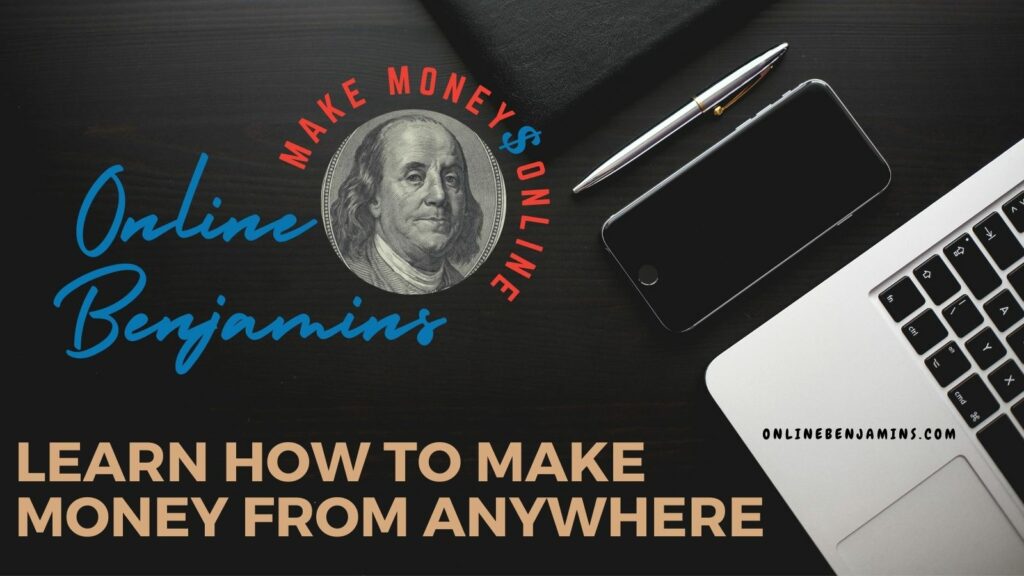
- onlinebenjamins.com
- thebeachangler.com
- thesinnerinthemirror.com
- Facebook: Online Benjamins
- Twitter: @onlinebenjamin1
- Instagram: dotcomdinero
- YouTube: Online Benjamins
Rex
P.S. If you have any questions or are unsure of anything, I am here, and I promise I will get back to you on all of your questions and comments. Just leave them below in the comment section. Follow me on Twitter: @onlinebenjamin1, Instagram: dotcomdinero, and Facebook: Online Benjamins.
Hi,
Thanks for stopping by and congratulations for taking the first steps to building your own online business. I’ve been in business both offline and online since 1997. I would consider it an honor to help you build your business. Father of 3, life long outdoorsman with an education in Genetics and Economics. This site is about cutting through the BS and finding the real opportunities in the online world. I look forward to working with you.