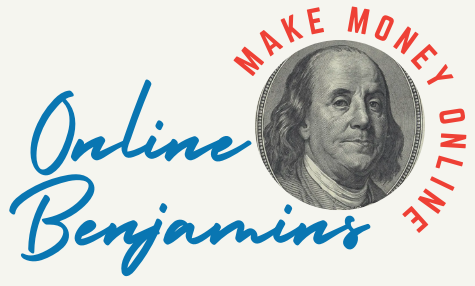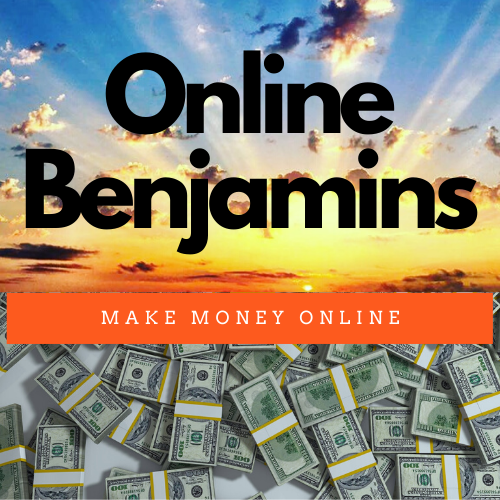AI video generators have changed how I create and share content online. With just a few clicks, these free tools help me turn ideas, scripts, or even images into engaging videos without needing fancy editing skills. Free AI video generation is especially helpful if you’re on a budget or testing out new concepts before upgrading to paid versions.
QUICK LOOK: – Key Features of Free AI Video Generators
- Text to Video: This is the main feature I use. You just enter a script, prompt, or article, and the tool creates visual scenes that match the text.
- AI-generated visuals: Many generators can find suitable stock footage, cook up simple animations, or blend images for you, so you don’t have to search by hand.
- Voiceover Creation: Some free tools offer AI voiceovers in different accents and languages. This is handy when I want a polished result without recording my voice.
- Templates and Themes: Built-in templates make it easy to keep a consistent look, which is helpful for branding or series content.
- Branding Options: Adding logos, brand colors, or custom fonts is usually possible, though sometimes only on paid plans.
- Basic Video Editing: Most free AI video generators let me trim clips, adjust the timing of slides, or add simple text overlays.
- Image to Video: I enjoy using the option to upload a series of photos or graphics, which the platform blends into a slideshow or animated video.
- Music and Sounds: A strong selection of free background tracks and sound effects rounds out the editing experience.
What Are Free AI Video Generators and How Do They Work?
Free AI video generators are web-based or downloadable tools that use artificial intelligence to automate the video creation process. I’ve found that most require a text prompt, a script, or a set of images to get going.
The software’s algorithms then help select or generate visuals, sync voiceovers, and even recommend music or animations. This makes video production more approachable for beginners who don’t have traditional video editing backgrounds.
The ability to turn plain text instructions into a shareable video—sometimes in just minutes—saves me lots of time. I use them for social media posts, quick tutorials, or internal presentations. Some platforms, like Canva or CapCut, run directly in your browser, which adds extra convenience and accessibility.
Core Features of Free AI Video Generators
When I check out free AI video generators, I always look at what kind of features they provide. While some keep it basic, a surprising number offer flexible tools without needing a credit card. I think anyone starting should focus on these key features:
- Text to Video: This is the main feature I use. You just enter a script, prompt, or article, and the tool creates visual scenes that match the text.
- AI-generated visuals: Many generators can find suitable stock footage, cook up simple animations, or blend images for you, so you don’t have to search by hand.
- Voiceover Creation: Some free tools offer AI voiceovers in different accents and languages. This is handy when I want a polished result without recording my voice.
- Templates and Themes: Built-in templates make it easy to keep a consistent look, which is helpful for branding or series content.
- Branding Options: Adding logos, brand colors, or custom fonts is usually possible, though sometimes only on paid plans.
- Basic Video Editing: Most free AI video generators let me trim clips, adjust the timing of slides, or add simple text overlays.
- Image to Video: I enjoy using the option to upload a series of photos or graphics, which the platform blends into a slideshow or animated video.
- Music and Sounds: A strong selection of free background tracks and sound effects rounds out the editing experience.
Popular Free AI Video Generators I’ve Used
I’ve tested plenty of these platforms while working on projects or helping friends start their content adventures. Here are some free AI video generators that stand out to me:
- Invideo AI: I like how I can start with a basic idea or prompt, and Invideo AI quickly generates a script, voiceover, and matching visuals. It offers several free exports with a watermark, which is fine for drafts or practice.
- Canva AI Video Maker: Canva’s tool lets me turn text descriptions into stylized videos right in the same dashboard I use for other social graphics. There’s a library of free templates, animations, and image assets. Some advanced options require a subscription, but the free tier is solid for my needs.
- CapCut: CapCut’s AI text-to-video feature is available for free. I find it especially useful for social media content and short-form videos, with lots of flexibility in editing and customizing templates.
- FlexClip: FlexClip gives me both AI-generated visuals and scriptwriting capabilities. I can quickly assemble storyboards from prompts. Free users have access to decent export options, although some features are limited.
- Fliki: Creating a video from a blog article with automated voices and visuals works smoothly in Fliki. I think it’s a smart pick if you want quick conversions from scripts or prompts. The free plan restricts video length, but it is enough for shorter clips.
- VEED.IO: VEED.IO has a drag-and-drop interface and text-to-video generation. The platform offers free projects with basic customization and AI voiceovers. I like that I can preview the video and tweak scenes before exporting.
- Visla: Visla offers AI tools for script-driven video creation. The free tier covers fundamental features and basic exports. It’s suitable for business explainers or presentations if you don’t need a ton of personal branding options.
- Bing Video Creator: Available through the Bing app, this free tool lets me create simple AI-generated videos from written prompts. The results are basic but useful for quick experiments.
Quick Guide: How I Create a Free AI Video
Using free AI video generators is usually straightforward. Here are the steps I follow:
- Sign Up or Access a Free Tool: Most platforms offer free browser access with a simple email registration.
- Pick a Starting Point: I choose text to video, image to video, or upload a script, depending on my goal.
- Enter My Content: I type in a prompt, paste a script, or upload images as needed.
- Customize the Video: Using templates, brand colors, or by swapping out visuals and AI voices, I adjust the video to fit my style.
- Preview and Edit: I always preview the scenes and timing, make edits, and add music or sound effects before moving on.
- Download or Share: Most free platforms let me export the video with a watermark, or I can share it directly to social platforms.
These steps help me get from idea to finished video in under an hour for most simple projects.
Limitations and Things to Consider
Free AI video generators are helpful, but they aren’t perfect. When I use these tools, I keep in mind a few common limitations:
- Watermarks: Almost every free plan adds a watermark. This is fine for drafts or practice, but for client work or public posting, I use paid exports or crop creatively when allowed.
- Video Length Limits: Free versions often restrict how long a video can be or how many projects I can export each month.
- Customization: Some advanced effects, transitions, or branding options are locked behind paid plans.
- Quality of AI Voiceovers: Although AI voices have improved, sometimes pronunciations sound robotic or less natural, particularly with complex words.
- Stock Asset Restrictions: Premium stock footage and music are usually only available on paid tiers. Free users might see the same visuals appearing in multiple projects.
- Performance Issues: Heavy browser-based tools can lag on older computers, especially with larger video files.
Despite these drawbacks, free AI video generators are a great way to experiment, build skills, or create quick content when on a tight budget. If I reach the limitations fast, I upgrade or try out a different platform.
Video Length and Export Quotas
Many free options cap video lengths at one to five minutes or limit the number of exports per month. Planning my script or storyboards ahead makes it easier to fit within these limits and avoid frustration.
Branding and Customization Limits
Free plans tend to limit the ways I can add logos or custom brand elements. If brand consistency matters to me, I choose whether upgrading is worth it or see if open-source tools offer more flexibility.
Storage and Privacy
Online tools often store my media temporarily. I always look over privacy policies to make sure my content stays safe, especially if I’m generating videos for business or personal events. Most of these challenges are minor, especially as I get a feel for how each platform operates.
Advanced Ideas to Try With Free AI Video Generators
Pushing the boundaries of what free AI video generators can do has shown me some creative tricks:
Repurpose Written Content: I can turn blog articles, old newsletters, or customer testimonials into video explainers for broader reach.
Test Multiple Styles: I like to mix up different templates, transitions, and music options to see what feels best for my brand or audience. Many platforms let me create and preview several versions before downloading.
Edit After Export: Saving a basic AI-generated video, then editing further with another free tool (like Shotcut or Clipchamp) lets me add custom touches without paying extra. Sometimes, combining several tools gives me more freedom and helps me get the most from each free plan.
Collaborate With Others: If you and a friend both use free AI tools, it’s easy to swap exported files and add layers or voices, making videos more dynamic. Pairing up can also spark new ideas that you might not have considered alone.
Frequently Asked Questions
After using these tools, I’ve seen some common questions that pop up:
Are free AI video generators good for business use?
I find them great for quick mockups, tutorials, or social posts. But for professional branding or ad campaigns, I usually upgrade to a paid plan to remove watermarks and unlock more customization options.
How do I make my AI-generated videos look better?
I focus on writing straightforward, concise prompts or scripts. Pairing short sentences with relevant keywords helps the AI match visuals better. Previewing and tweaking the output always upgrades the final result.
Can I use free AI videos for commercial projects?
This depends on the license. Some platforms allow free videos for commercial use if you keep their watermark; others place restrictions. I always check each platform’s terms before publishing.
Where Free AI Video Generators Fit in My Workflow
I turn to free AI video generators when timing, budget, and speed matter most. They’re also useful for brainstorming, trying out styles, or creating engaging social videos without advanced editing skills. As AI video technology keeps growing, these tools continue to get smarter, simpler, and even more creative.
Check Out Our Most Recent Articles:
- The Role Of Advertisements In Monetizing Content

- Video Content: 6 Tips for Boosting Engagement On Social Platforms

- A 4 Phase Guide to Creating Platform-Specific Content

- Analyzing Social Media Metrics For Content Success

- The Impact Of AI On Content Personalization

- How To Build A Social Media Engagement Strategy in 7 Steps

Wishing You Much Success in Your AI Video Creation,
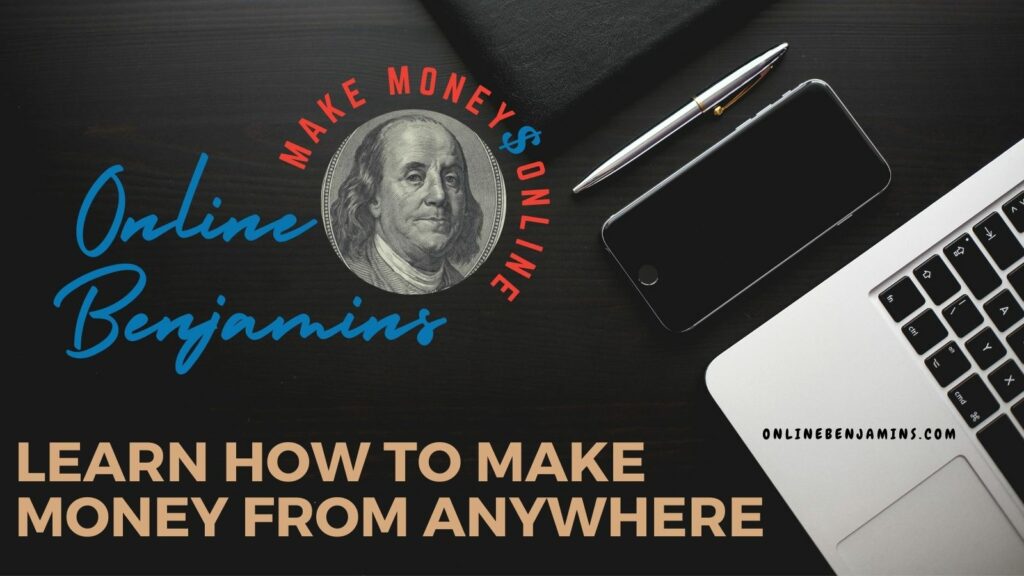
- onlinebenjamins.com
- thebeachangler.com
- thesinnerinthemirror.com
- Facebook: Online Benjamins
- Twitter: @onlinebenjamin1
- Instagram: dotcomdinero
- YouTube: Online Benjamins
Rex
P.S. Again, Wealthy Affiliate is COMPLETELY FREE to get started. No catch, no obligation, no bait and switch. I will personally be in touch with you upon joining to offer my support and guidance to help you get up and running online.
P.P.S. If you have any questions or are unsure of anything, I am here, and I promise I will get back to you on all of your questions and comments. Just leave them below in the comment section. Follow me on Twitter: @onlinebenjamin1, Instagram: dotcomdinero, and Facebook: Online Benjamins.
Hi,
Thanks for stopping by and congratulations for taking the first steps to building your own online business. I’ve been in business both offline and online since 1997. I would consider it an honor to help you build your business. Father of 3, life long outdoorsman with an education in Genetics and Economics. This site is about cutting through the BS and finding the real opportunities in the online world. I look forward to working with you.