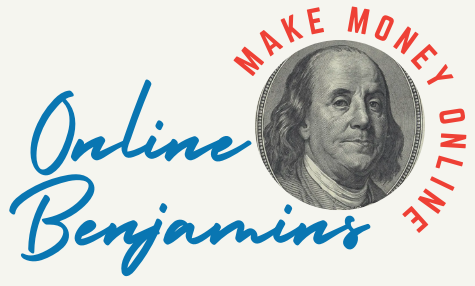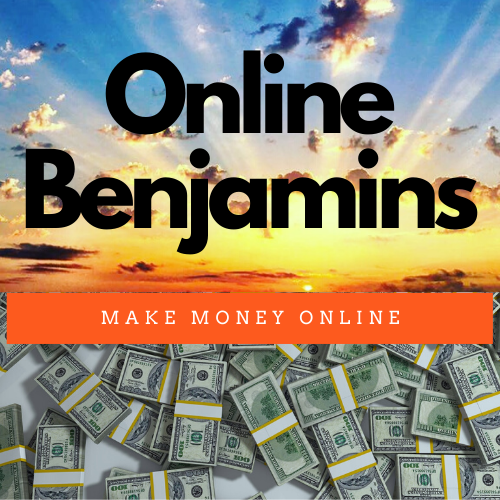Finding the right webcam can make all the difference for anyone who spends a lot of time in online business meetings. A crisp, clear video feed and reliable audio set a professional tone and help you stand out whether you’re meeting with clients, your team, or business partners.
QUICK LOOK: – Top Considerations in Selecting a Webcam for Business Meetings
- Compatibility Across Platforms: Not every webcam plays nicely with both PC and Mac, and some don’t offer all their features everywhere. Always check supported platforms and sift through customer feedback for your operating system before making a purchase.
- Privacy Features: For those working with confidential info (or just hoping to avoid surprise appearances), a privacy shutter is a must. I love a mechanical shutter for true peace of mind.
- Build Quality: Weak cables, flimsy clips, and focus rings crop up in lower-end models. If you expect to move the webcam around a lot, be sure to look for solid construction in the reviews and product details.
- Software Required: Webcams that need drivers or special apps can be a headache on restrictive work devices. Plug-and-play models are a safe bet if you want instant use and fewer issues.
- Budget: You don’t need to break the bank. Plenty of trusted picks exist at every price point, though spending a bit more often gets you handy features and a long-lasting build for frequent use.
After testing a bunch of popular webcams and reading tons of user reviews, I’ve put together an all-in-one guide on what to look for and which models work especially well for virtual business meetings. Read on for pro tips and model picks that will help you look your best on screen.
Essential Webcam Features for Online Meetings
Decent video calls depend on more than just plugging in any camera. Webcams vary a lot in terms of image quality, ease of use, and what they bring to your workspace. Video conferencing is now my main way of connecting with colleagues, clients, and customers. Having reliable gear is a must for maintaining strong relationships and putting your best foot forward.
Choosing the right webcam may feel daunting given all the specs out there. From my experience, starting with a few basics makes it way easier to cut through the noise and find your ideal match.
- Resolution: 1080p gives you enough clarity for most meetings, making you look sharp and professional. If you regularly make presentations with detailed visuals or use a big monitor, 4K can help you maintain that crisp look.
- Frame Rate: 30 frames per second (fps) ensures your video is smooth and free from distracting stutter. Models with 60 fps provide even better motion quality, which matters if you’re animated or move around a lot while speaking.
- Lens Quality and Field of View: A wide-angle lens is great when you need to fit multiple people, a whiteboard, or more of your office into the frame. Glass lenses tend to be sharper and more durable than plastic.
- Good Low Light Performance: If your space isn’t brightly lit, a webcam with good low light performance helps you avoid that grainy or shadowy look that basic models often produce.
- Auto-Framing and Facial Tracking: Many modern webcams use AI to keep you centered and in focus. This is handy for shifting around in your seat or during presentations.
- Noise-Canceling Mics: Clear audio matters! In noisy spaces, look for webcams with background noise reduction or directional mics that filter out distractions so your voice comes through cleanly.
- Software Integration: Picking a webcam that “just works” with Zoom, Microsoft Teams, Google Meet, and other apps keeps things trouble-free. Some brands offer handy apps for tweaking color, focus, or privacy settings.
- Special Features: Features like built-in privacy shutters, auto exposure, simple plug-and-play setup, or angle adjustability all add real value.
My Top Webcam Picks for Business Meetings
I’ve spent years in online meetings and tested a bunch of options. Here are seven standout models for reliability, quality, and ease of use:

Logitech Brio 4K Ultra HD Webcam:
Delivers a super sharp shot, impressive low-light handling, and convenient AI features. The USBC plug means it’s ready for future setups, too.

Dell UltraSharp 4K Webcam:
Stands out for its clear, lifelike picture and solid performance in bright and dim settings. Ideal for those with big displays.

Razer Kiyo Pro Ultra:
While loved by streamers, it’s excellent for business too, thanks to the hefty sensor and eye-popping adjustments. The built-in ring light gives a real boost in low light.

OBSBOT Tiny 2:
Features PTZ controls and smart AI tracking—great for interactive sessions or showing off more than just your face.

Insta360 Link:
Combines crisp video with smooth tracking and simple-to-use software. It’s good if you move around or use a whiteboard frequently.

Logitech C920 HD Pro Webcam:
An old favorite: balanced on price, picture, and reliability. Works on pretty much anything and is always a safe choice.

Microsoft Modern Webcam:
Perfect for Microsoft-centric offices or those who want a painless setup at an affordable price. Basic, but checks all the big boxes for work calls.
Getting Started with a New Webcam
Getting things going with a new webcam usually involves more than just plugging it in. I recommend checking for software updates or drivers on the maker’s website—this keeps compatibility issues away, especially with up-to-date conferencing tools.
Many webcams include setup apps for zoom, pan, tilt, brightness, and contrast controls. These apps let you fine-tune your appearance and match lighting to your workspace. After years of video calls, I make it a habit to double-check framing, lighting, and camera height or angle before joining an important meeting. Even small changes here make a huge difference in how you look and come across.
Quick Steps to Improve Your Video Meetings
Stepping up your setup doesn’t mean a complicated overhaul. Here are some simple moves that can make your calls more professional:
- Pick a Good Webcam: Stick to 1080p or higher. Look for extras you might use, like privacy shutters or physical mic switches.
- Position Your Camera: Your webcam should be at or just above eye level for a natural look. Use some stacked books or a tripod if your setup isn’t quite right.
- Check Lighting: Natural light works wonders, but even a small desk lamp pointed at your face helps. Avoid having bright lights behind you or strong sources directly overhead, since those cast odd shadows.
- Test Audio: While many webcams include built-in mics, using a dedicated mic or headset really can make your voice sharper for important calls.
- Background Setup: Tidy up the background or use blur/background replacement features in apps like Zoom or Teams for privacy and a more professional appearance.
These quick actions lead to smoother meetings and minimize disruptions.
Things to Think About Before Buying a Webcam
Webcams, just like any tech, can come with a few annoyances. The most common ones I see include compatibility, installation, and day-to-day usability issues.
- Compatibility Across Platforms: Not every webcam plays nicely with both PC and Mac, and some don’t offer all their features everywhere. Always check supported platforms and sift through customer feedback for your operating system before making a purchase.
- Privacy Features: For those working with confidential info (or just hoping to avoid surprise appearances), a privacy shutter is a must. I love a mechanical shutter for true peace of mind.
- Build Quality: Weak cables, flimsy clips, and focus rings crop up in lower-end models. If you expect to move the webcam around a lot, be sure to look for solid construction in the reviews and product details.
- Software Required: Webcams that need drivers or special apps can be a headache on restrictive work devices. Plug-and-play models are a safe bet if you want instant use and fewer issues.
- Budget: You don’t need to break the bank. Plenty of trusted picks exist at every price point, though spending a bit more often gets you handy features and a long-lasting build for frequent use.
Low Light Performance
Many home offices simply don’t get the light needed for sharp, professional video. I always consider low-light performance when webcam shopping. Larger sensors and auto light correction help here. If you’re on a budget, picking up a ring light or LED panel for your desk can make even an entry-level webcam look a lot more eye-catching, which beats that washed-out or grainy look any day.
Audio Quality and Noise Reduction
Let’s not forget: Video calls are about more than just the visuals. Many webcams have built-in mics, though the sound quality can vary. Working in a busy home or office? Built-in noise reduction can be a lifesaver for clarity. For big deals or when you want to really stand out, a dedicated USB mic or headset will give your audio that next-level, cool professional quality.
Installation and Adjustability
Mounting should be quick and painless, but thick monitors or laptop stands can sometimes complicate things. I recommend webcams with flexible mounting clips or tripod threads—they smooth the way when changing angles, switching desks, or working from new locations.
After all my years of video calls, one lesson is clear: Patience in the initial setup saves you from months of little frustrations later. Reading setup guides and doing a quick comparison before buying is always worth it.
Common Webcam Questions from Remote Workers and Hybrid Teams
I regularly check in with coworkers, setting up new spaces. Here are answers to the questions I get most often:
Will a 4K webcam look better on my regular laptop?
Unless you record calls or use a large external monitor, 1080p is enough. 4K shines for detailed presentations or playback, but for everyday meetings, full HD will do just fine.
Should I use my webcam mic or buy a separate microphone?
Built-in mics are decent, but you’ll get much clearer voice quality with a standalone mic or headset, especially in noisy environments.
What’s the easiest way to boost video quality without spending a lot?
Proper lighting and careful camera placement make the biggest difference. Even an affordable webcam can look next-level cool if you shine some light on your face and avoid weird angles.
How the Right Webcam Improves Everyday Business Communication
A solid webcam puts you in a positive light and makes every call run with less hassle. Good gear means you come across as professional and trustworthy. Over time, small extras like autoframing or automatic lighting tweaks help you focus on your conversation and not on endless camera fiddling. Simple upgrades can save you plenty of frustration and help you feel confident during meetings.
With a little research and planning, investing in a reliable webcam quickly pays off. You’ll deal with fewer tech hiccups, raise your game on camera, and be able to focus more on your real work. Check out reviews, weigh your options, and you’ll easily track down a webcam that suits your workspace, budget, and business needs.
Check Out Our Most Recent Articles:
- Short-Form Content In Online Marketing for 2026

- The Role Of Advertisements In Monetizing Content

- Video Content: 6 Tips for Boosting Engagement On Social Platforms

- A 4 Phase Guide to Creating Platform-Specific Content

- Analyzing Social Media Metrics For Content Success

- The Impact Of AI On Content Personalization

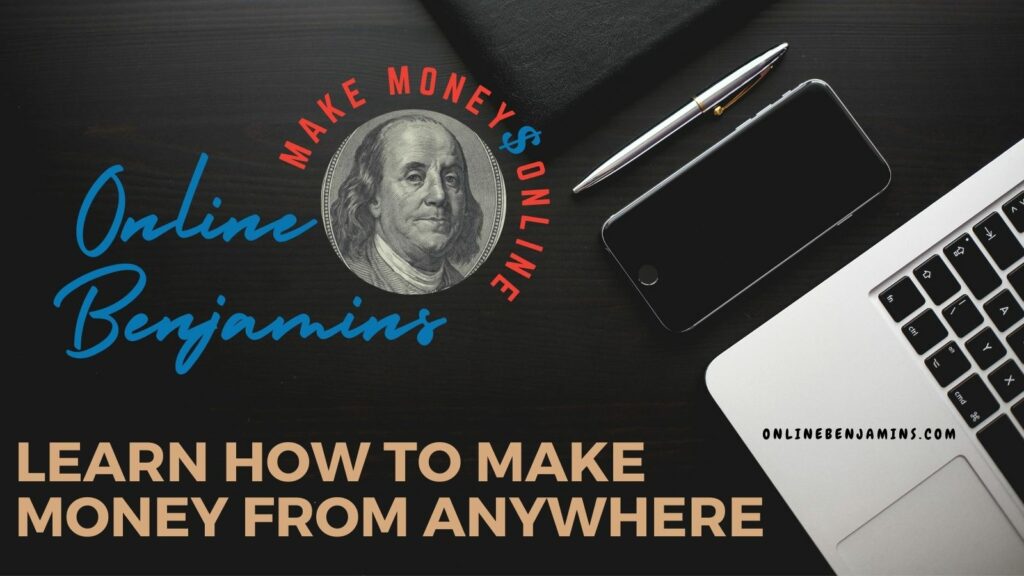
- onlinebenjamins.com
- thebeachangler.com
- thesinnerinthemirror.com
- Facebook: Online Benjamins
- Twitter: @onlinebenjamin1
- Instagram: dotcomdinero
- YouTube: Online Benjamins
Rex
P.S. If you have any questions or are unsure of anything, I am here, and I promise I will get back to you on all of your questions and comments. Just leave them below in the comment section. Follow me on Twitter: @onlinebenjamin1, Instagram: dotcomdinero, and Facebook: Online Benjamins.
Hi,
Thanks for stopping by and congratulations for taking the first steps to building your own online business. I’ve been in business both offline and online since 1997. I would consider it an honor to help you build your business. Father of 3, life long outdoorsman with an education in Genetics and Economics. This site is about cutting through the BS and finding the real opportunities in the online world. I look forward to working with you.